Ledger
This quick guide will walk you through how to use your XPR account with a Ledger Nano X or Ledger Nano S. This allows you to use the XPR Network Explorer, the most comprehensive EOSIO Portal, with the added security of a hardware wallet from the convenience of your browser.
LOGIN TO EXPLORER USING LEDGER S/X
1. Prepare Ledger S/X.
Before you get started, make sure you have completed the following setup:
Ledger is configured and powered on
Ledger is firmware is updated and has the EOS App installed
If you haven’t completed these steps, click here before following along with this guide.
2. Go to Explorer. Click Login at the top right corner.

Head to Explorer and click on the Login Button on the top right-hand side of the page.
3. Log into Explorer with your Nano Ledger S/X. Select Ledger X or Ledger S as a sign-in option.

Find Ledger X or Ledger S as a sign-in option and select it.

Enter “0,1,2", and select either USB or Bluetooth.

If this is the first time using your Ledger, you will see a message similar to the image above stating there are “No Accounts Found”. This is to be expected. Copy one of the public keys displayed onto a notepad.
If you don’t have an XPR Network account, create one here with the key you copied, and proceed to Step 4.
If you already have an XPR Network account on another wallet such as Scatter, proceed to Step 3.
4. Log into your existing account.

Head over to the Permission Manager. Log into your existing EOS account using Scatter or another wallet. Make sure you log in with your Owner Key(can change both Owner and Active) or Active Key (can only change Active).
Paste your keys from Step 2 into the fields above and click Change Permissions. Take care to ensure the keys you paste are the same you copied in Step 2.
5. Login to Explorer with your Ledger S/X and it will show you your account.

Repeat all the steps in Step 2. This time the Explorer should show you the accounts associated with your Ledger key.
5. Allow Contract Data. (Optional)
If you want to be able to interact with custom contracts on the XPR Network blockchain, you will need to turn on Contract Data on your ledger device. To do this complete the following steps:

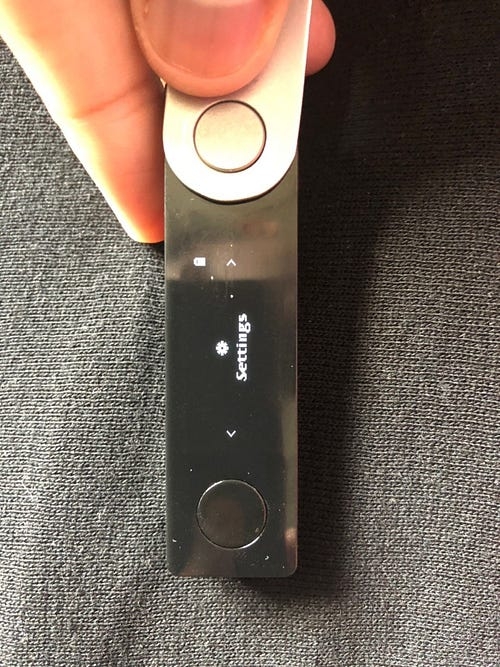
Open the EOS app on your Nano Ledger
Scroll through and select Settings
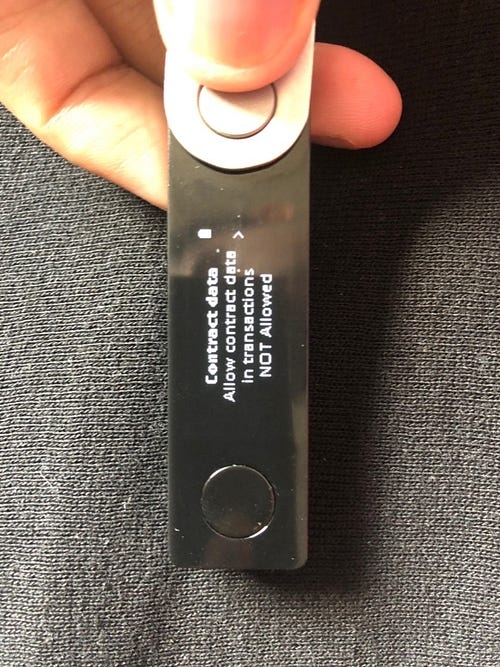
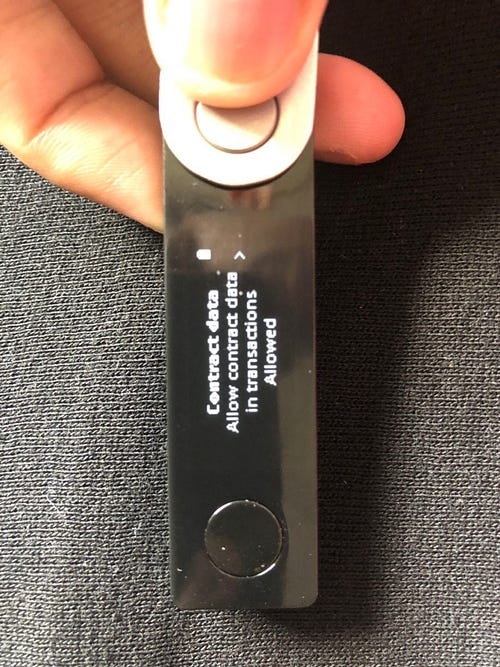
Find the “Contract Data” setting (the default setting should be NOT Allowed).
Use the buttons to change this setting to Allowed. You can now use your Ledger to complete custom contract action on EOS.
Last updated
Was this helpful?